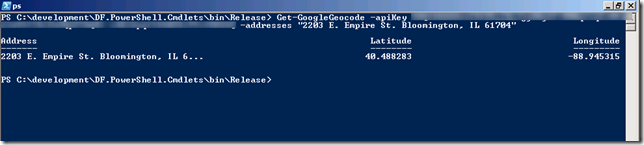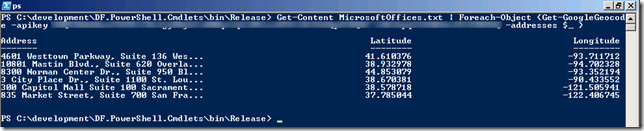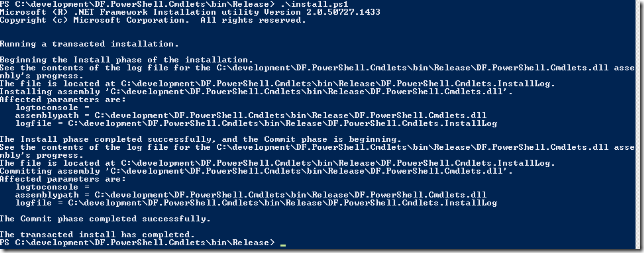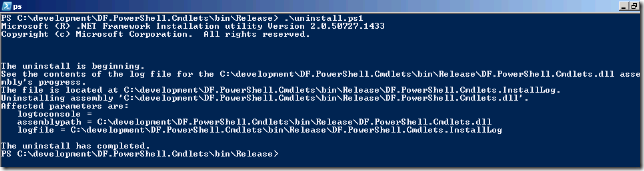This may look like a repeat… well.. because it is… BUT.. you cannot find the old post. Why? Because, well … it no longer exists. My old host decided to accidentally delete my account. Yeah. Oops. After that nightmare, I’ve moved to a new host where the grass is greener, the hippies wear deodorant and well … wait … never mind… onto the good stuff…Here’s the old post, reposted again.
———————————
Ok, I admit … I have a fascination with maps. Why? Who knows. I just love knowing where I’m at, where I’m going, not being lost, etc etc etc. Last year I wrote a C# class that would connect to Google Maps and return the latitude and longitude of an address by utilizing the Google Maps API. Get that class .
Awhile back I also wrote about the complexity of our industry and about how staying up to speed is quite difficult. Jeffrey Snover (PowerShel/Windows Management Architect) commented on that post and recommend learning PowerShell. I completely agree with what he said. However – I’ve only scratched the surface of PowerShell and its capabilities and just recently I picked up a copy of Bruce Payettes “Windows PowerShell in Action“. So far, its a great book. I’ll post a review when I’m done. But as I was reading I got into thinking about how I would like to Geocode addresses from the command line in certain instances. A custom PowerShell cmdlet was in fashion.
The Get-GoogleGeocode CmdLet
At that point, the Get-GoogleGeocode cmdlet was born. I took my code from the C# Google Maps Geocoding class I wrote, added a new property “Address” (which is what I needed to store the address the user supplied) as a simple string and then wrapped it in a cmdlet.
The result? An awesome cmdlet.
The cmdlet will take your Google Maps API Key and a list of addresses and it will Geocode them for you. Very simple, yet very powerful.
Lets take a look at what it can do:
Examples

Note: My Google Maps API key has been hidden in the examples below … SO YOU DONT STEAL IT! 😉
Script Explanation
Click the pictures for full resolution images.
Example 1: Gets the longitude and latitude for one single address and outputs it to the screen.
PS C:\Development\DF.PowerShell.Cmdlets\bin\Release> Get-GoogleGeocode -apiKey <YourAPIKeyGoesHere> -addresses “2203 E. Empire St. Bloomington, IL 61704”
Address Latitude Longitude
——- ——– ———
2203 E. Empire St. Bloomington, IL 6… 40.488283 -88.945315
Example 2: Gets the longitude and latitude for multiple addresses and outputs them to the screen.
PS C:\Development\DF.PowerShell.Cmdlets\bin\Release> Get-GoogleGeocode -apiKey <YourAPIKeyGoesHere> -addresses “2203 E. Empire St. Bloomington, IL 61704”, “8300 Norman Center Dr., Suite 950 Bloomington, MN 55437”
Address Latitude Longitude
——- ——– ———
2203 E. Empire St. Bloomington, IL 6… 40.488283 -88.945315
8300 Norman Center Dr., Suite 950 Bl… 44.853079 -93.352194
Example 3: (I think this is the REALLY cool one) Opens a file, reads each line and gets the longitude and latitude for each address in the file.
PS C:\Development\DF.PowerShell.Cmdlets\bin\Release> Get-Content c:\temp\MicrosoftOffices.txt | Foreach-Object {Get-Goog
leGeocode -apikey <YourAPIKeyGoesHere> -addresses $_ }Address Latitude Longitude
——- ——– ———
2203 E. Empire St. Bloomington, IL 6… 40.488283 -88.945315
77 W. Wacker Dr., Suite 2300 Chicago… 41.886499 -87.630526
3025 Highland Pkwy., Suite 300 Downe… 41.831445 -88.010731
500 E. 96th St., Suite 460 Indianapo… 39.928171 -86.150754
N19 W24133 Riverwood Dr., Suite 150 … 43.056940 -88.229463
4601 Westtown Parkway, Suite 136 Wes… 41.610376 -93.711712
10801 Mastin Blvd., Suite 620 Overla… 38.932978 -94.702328
8300 Norman Center Dr., Suite 950 Bl… 44.853079 -93.352194
3 City Place Dr., Suite 1100 St. Lou… 38.670381 -90.433552
13815 FNB Parkway Omaha NE 68154 41.266103 -96.130733
Script HELP
If you ever forget about how to run this command, I have included the help files as well.
Access help by typing: Get-Help Get-GoogleGeocode. This will give you very basic help. For detailed or full help type: Get-Help Get-GoogleGeocode -detailed or Get-Help Get-GoogleGeocode -full
To use this script, execute the command Get-GoogleGeocode and supply a api key and a list of addresses separated by a comma.
From help:
PS C:\Development\DF.PowerShell.Cmdlets\bin\Release> get-help get-googlegeocode
NAME
Get-GoogleGeocode
SYNOPSIS
This cmdlet will return the latitude and longitude of the addresses that are passed into the cmdlet.
SYNTAX
Get-GoogleGeocode -ApiKey <String> -Addresses <String[]> [<CommonParameters>]
DETAILED DESCRIPTION
This cmdlet will return the latitude and longitude of the addresses that are passed into the cmdlet. The apikey is
required for this to work. Also, you may encounter proxy issues if you require a proxy for access to the internet.
This cmdlet utilizes the System.Net.WebClient class to access the internet. This cmdlet will connect with the Googl
e Maps API, ask for the geocoding information and then return it.
You will need a Google Maps API Key for this. Sign up for one here: http://code.google.com/apis/maps/
If the latitude and longitude are both ZEROS, this means the address could not be geocoded.
RELATED LINKS
REMARKS
For more information, type: “get-help Get-GoogleGeocode -detailed”.
For technical information, type: “get-help Get-GoogleGeocode -full”.
How to Install
Start powershell and navigate to the Release directory run the “install.ps1” script from the command line. It should look like this when you run it:

How to uninstall?
Run the uninstall.ps1 script. Running that script should result in something that resembles this:

Downloads
C# Solution & Binaries:
DF.PowerShell.zip (44.51 kb)Note: Text File with Addresses from Example 3 is included in solution download.