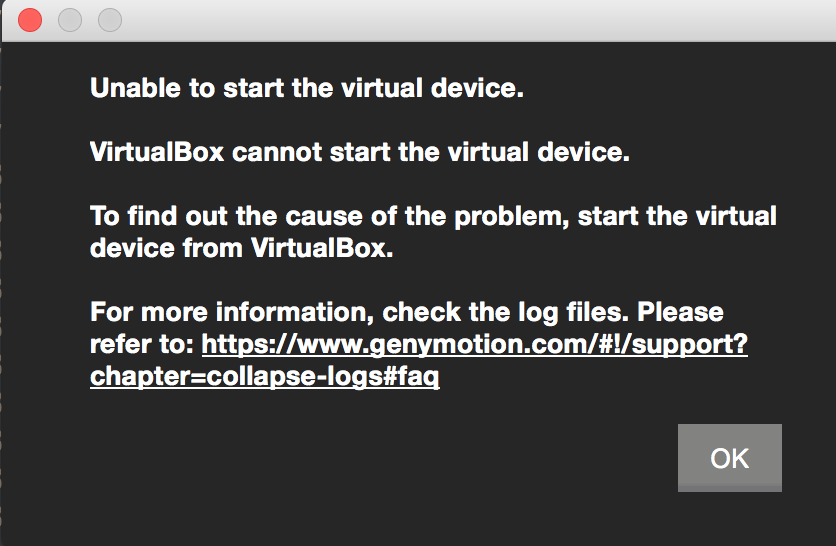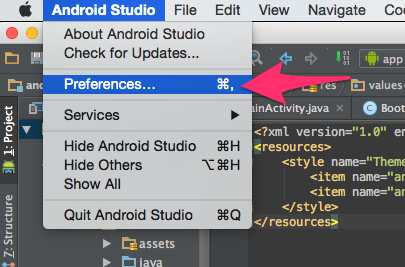I was recently doing some work on a Node.JS project and I decided to use Knex.js with Objection.js for my data access to PostgreSQL. Problem In usual fashion, I wrote some tests to validate the …
Genymotion Will Not Start Virtual Device
My Genymotion device will not start. Hmmph. Thankfully, I was able to fix the issue. Here’s how I did it - hopefully it works for you too: The Issue When I would attempt to start the virtual device …
Continue Reading about Genymotion Will Not Start Virtual Device →
Diff Before Commit
Last week I tweeted something that got some conversations going: One of the best habits you can get into before committing code is viewing all the changes in a diff tool. 9/10 times you forgot …