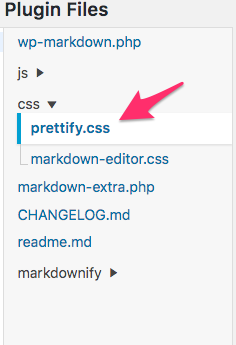Writing in Markdown is probably one of the best experiences you can have for a technical writer for a few simple reasons - Its easy to write with The limitations of Markdown are actually a benefit …
Continue Reading about WP Markdown Themes for Google Code Prettify →