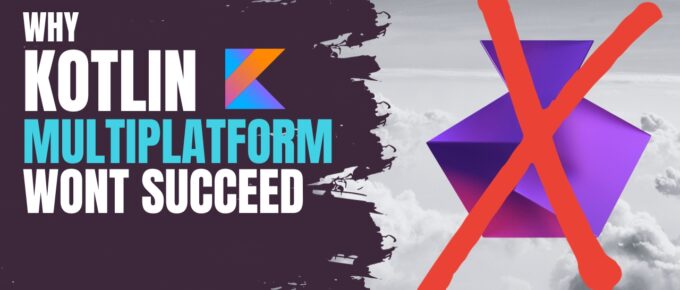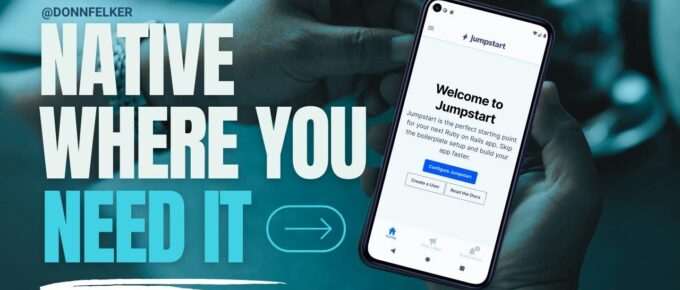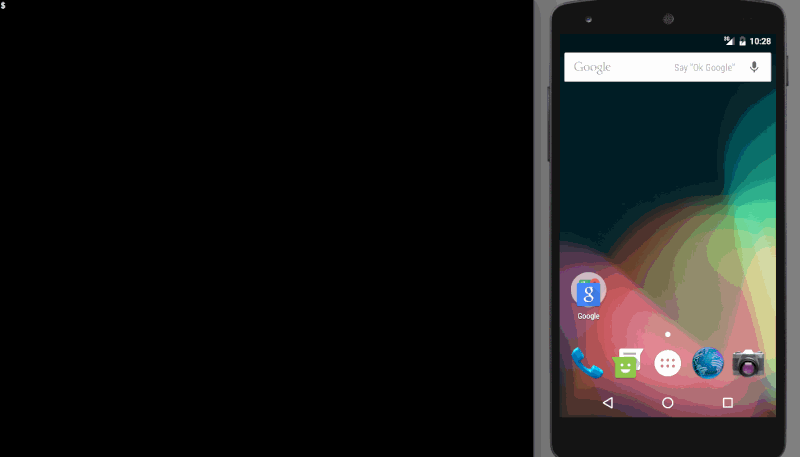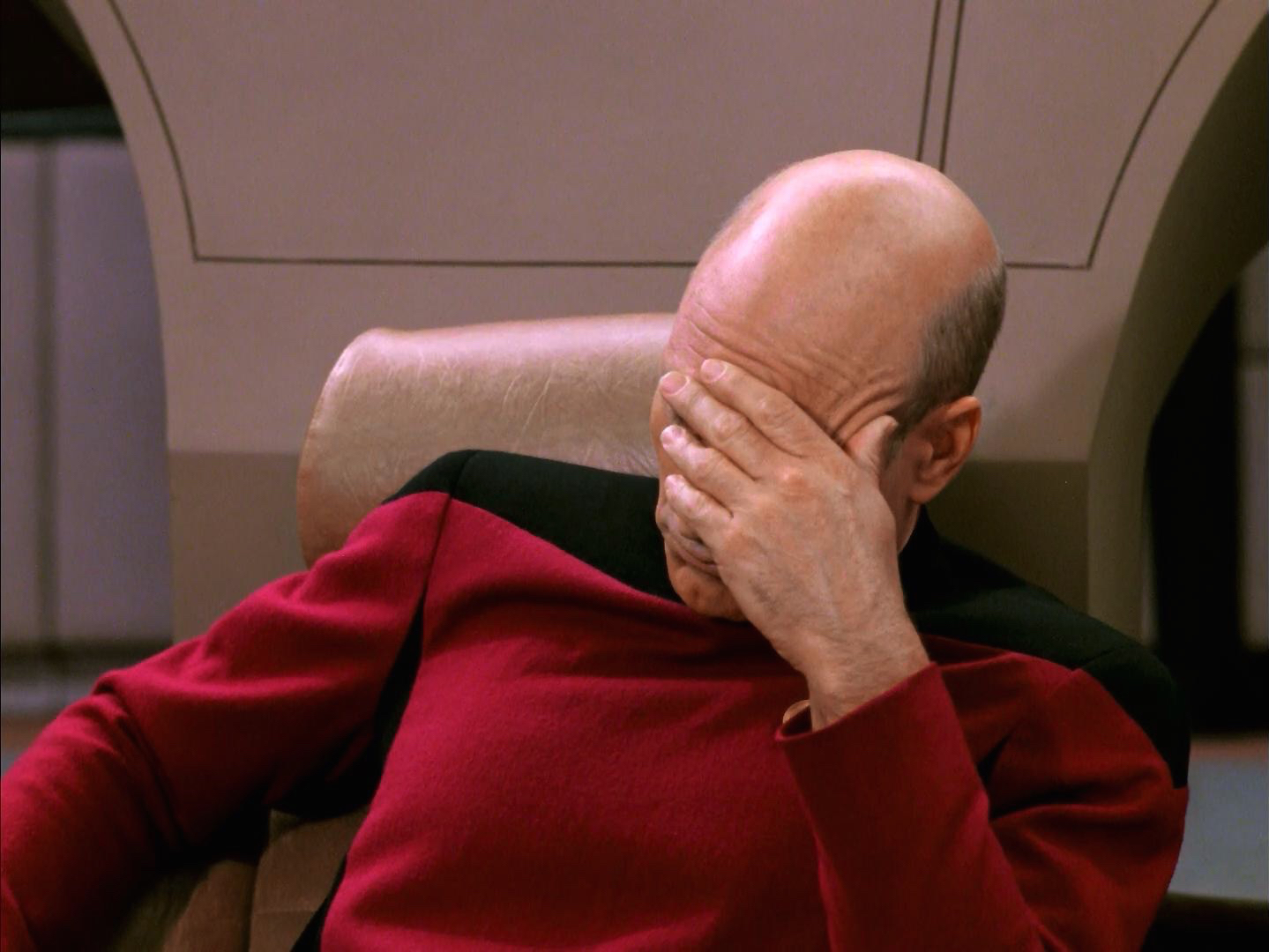Kotlin Multiplatform (KMP) is destined for mediocrity. KMP never gain mass adoption and will it remain in obscurity; only to be used by a small subset of the software world, regardless how much it …
Continue Reading about Why Kotlin Multiplatform Won’t Succeed →