 I’m impressed with the Android Dev Guide. It’s fairly comprehensive guide, however, I can say from personal experience that the Dev Guide is not complete in all areas.
I’m impressed with the Android Dev Guide. It’s fairly comprehensive guide, however, I can say from personal experience that the Dev Guide is not complete in all areas.
One key example is the section on developing on a device. I followed the instructions exactly. The last couple of lines state the following:
You can verify that your device is connected by executing adb devices from your SDK tools/ directory. If connected, you’ll see the device name listed as a "device."
If using Eclipse, select run or debug as usual. You will be presented with a Device Chooser dialog that lists the available emulator(s) and connected device(s). Select the device to install and run the application there.
So, I do exactly that:
As you can see, my device was found. 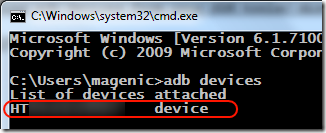
I use Eclipse for my Android development so I hit Run and I got this window:
No where in there do I see my device. The docs state you’ll see a “Device Chooser”. Unfortunately I did not. I got a “Run As” Dialog.
The Issue
Being that I’m not a day to day Eclipse/Android developer I was at a loss for what to do now. After a few hours of poking fumbling around I traced the problem back to a Run Configuration in Eclipse.
Here’s how to fix it. Open the Run Configurations:
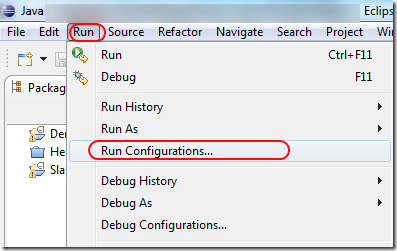
Once this Window Opens, click on the Target Tab. Then select the “manual” option and then click run (as shown below).
(Click for larger image).
Now click “RUN” and you’ll get a device chooser like this:
(click for larger image)
Select this device and click “Ok”. You’re app will now be installed on your device.
Now you’re back to testing, this time on a real device, not on an emulator.
Final Notes
You’re going to want to test your app on an actual device.
For my current personal project I’m using the G1’s built in accelerometer. I’ve found some simulators out there for the accelerometer and they have worked great, but I still need to see what the app will do on an actual device. Installing it on an actual device detailed a couple of critical issues that the emulator did not illustrate. I’d say, from personal experience, the emulator is the perfect example of the Pareto principle as it fulfills the 80/20 rule. 80’% of the features you’ll use in the G1 can be effectively simulated in the emulator. The other 20%, you’ll need to test on an actual device as well as on the emulator (as the emulator makes development super easy).
I will always test my app on an actual device to see what the user experience is going to be like, I advise you do the same.
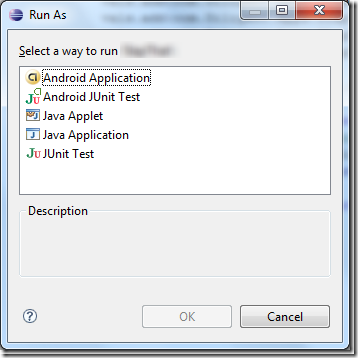
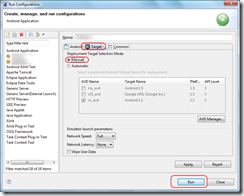
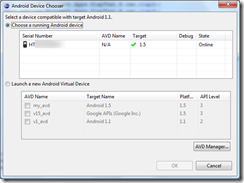
Awesome! I am new to Eclipse (.Net developer) and this has caught me up for about 30 minutes now. Thanks for the post!